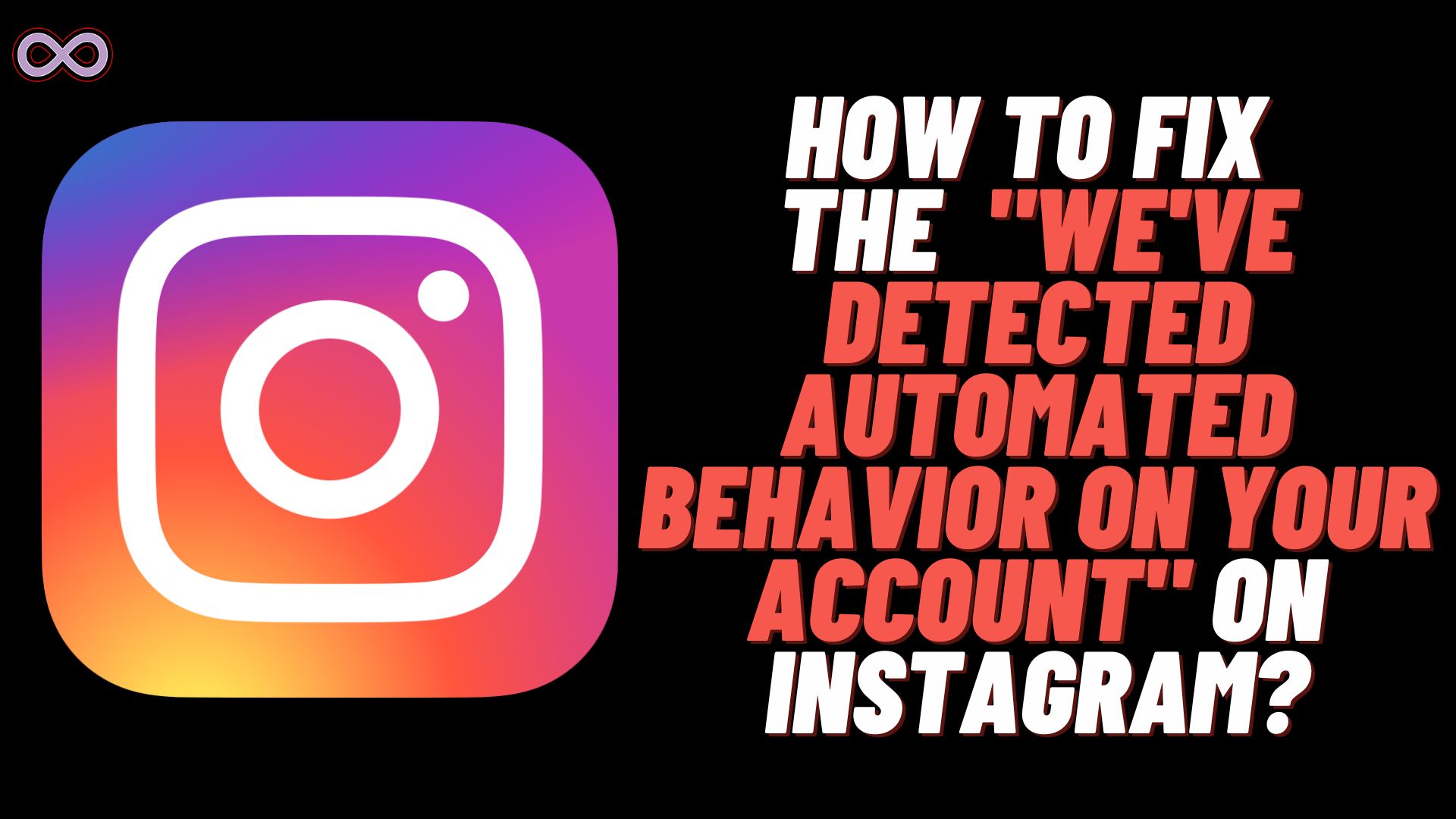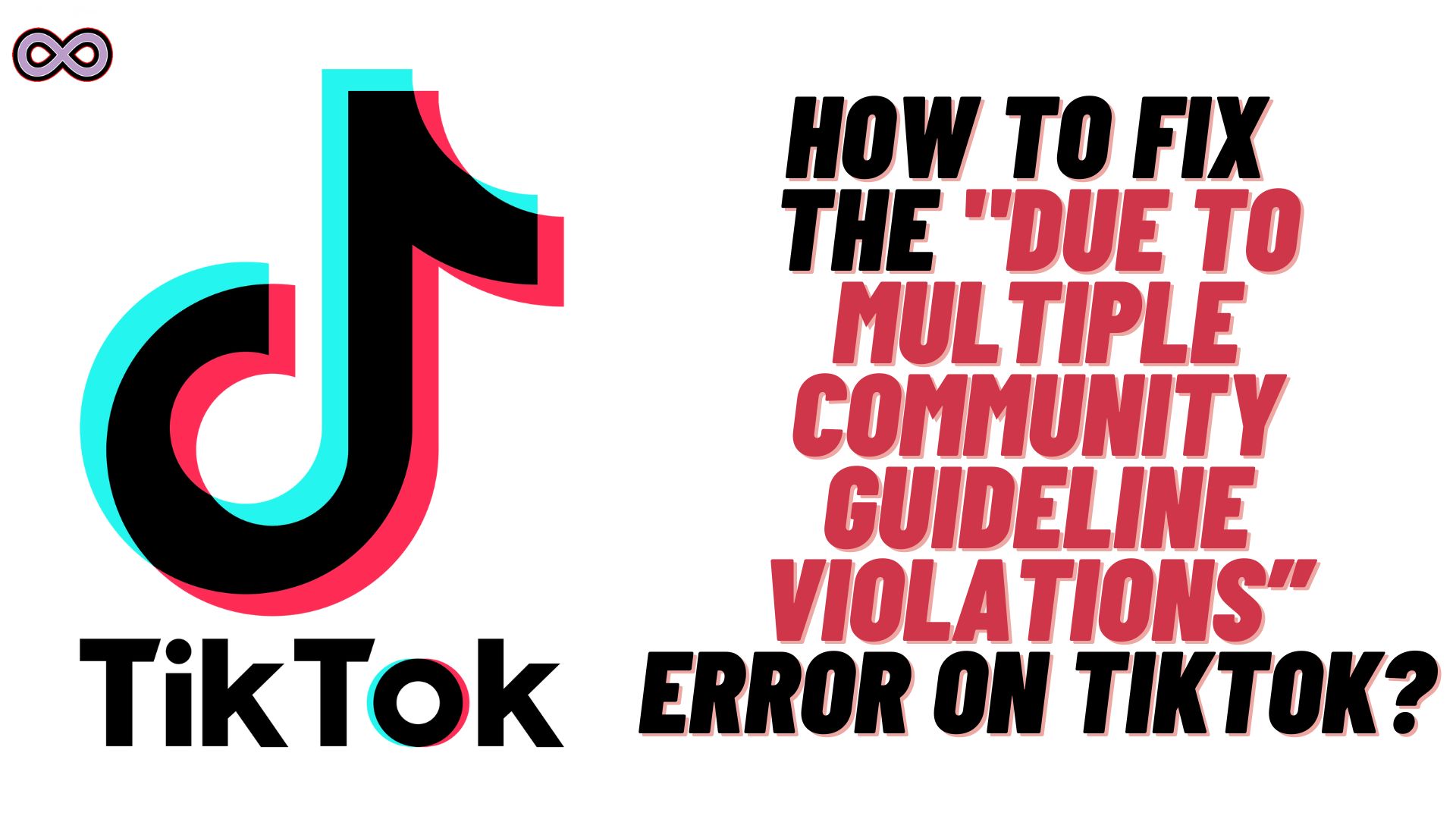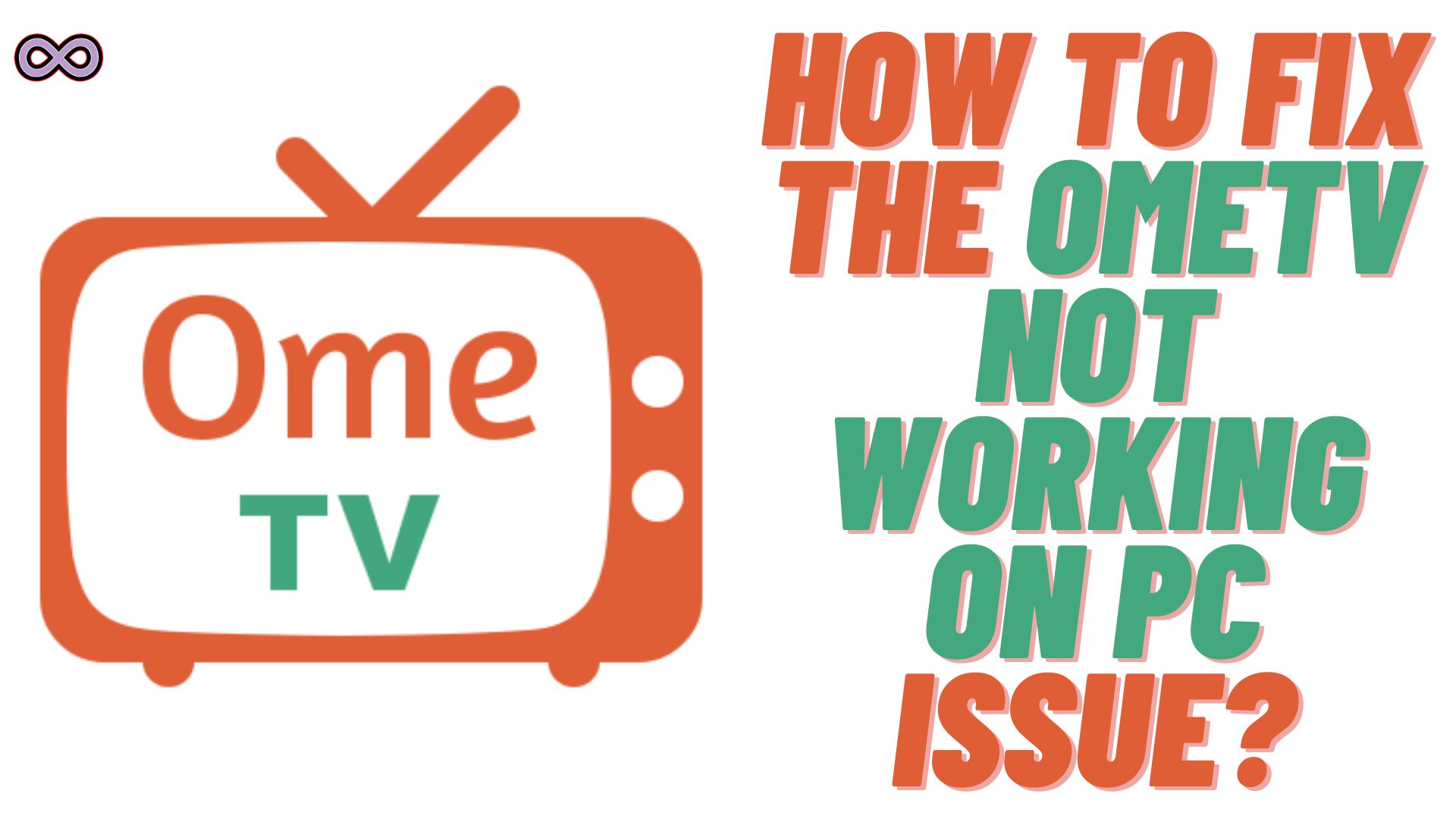
OmeTV is a popular video chatting online platform which is used by many users around the world. The app randomly pairs users with strangers for text, voice, and video conversations. But what if you face OmeTV not working on PC issue? Well don’t worry; you’re not alone. Recently many users faced this issues while trying to use the app on their PC.
It doesn’t matter whether you’re facing connection problems, black screens, or other glitches, the following guide will help you troubleshoot and resolve them step by step. So if you’re also facing the same issue i.e. “OmeTV not working on PC” then read the following guide and follow the fixes we have given below.
Common causes for OmeTV not working on PC Issue
If you’re wondering why OmeTV is not working on PC? Then there might be several reasons behind the issue we have listed some of the most common causes of the issue below:
- Poor internet connectivity.
- Corrupted browser cache.
- Browser Extensions.
- Outdated browser or Operating system.
- Firewall and Antivirus.
Fixes to solve the OmeTV Not Working On PC
Below we mentioned some of the best solutions that you can follow to fix the “OmeTV not working on PC” issue.
Fix #1. Check your Internet Connection
If you have an unstable internet connection then it is the most common cause of this issue. In that case, you need to switch to a different and better connection to fix the error issue.
To check out if your Internet connection is stable or not. Simply search for “Run Speed Test” on Google. Click on the button on your screen now an Internet speed test will take place. If your connection is unstable then switch to another WiFi or Mobile network.
Fix #2. Clear Browser Cache and Cookies
Sometimes the problem is with your browser’s corrupted cache data and to solve that you need to clear the cache data of the browser. Corrupted cache can cause many issues like OmeTV not working on PC issues.
So it is best to regularly delete and clear the cache data of your PC browser to not experience issues with your PC apps and software. To clear the cache data of the browser follow the steps given below:
- Google Chrome: Settings > Privacy and Security > Clear Browsing Data > Cached Images and Files, Cookies and Other Site Data
- Mozilla Firefox: Options > Privacy & Security > Cookies and Site Data > Clear Data
- Microsoft Edge: Settings > Privacy, Search, and Services > Clear Browsing Data > Choose What to Clear
- Safari: Preferences > Privacy > Manage Website Data > Remove All
Fix #3. Disable Browser Extensions
Maybe the issue is with your browser extensions. Sometimes browser extensions are the main cause of the problem as they might not be compatible with OmeTV. So it is better to try disabling or removing the browser extensions to solve the OmeTV not working on PC issue.
Fix #4. Check Firewall and Antivirus Settings
Your PC firewall or antivirus software may be blocking OmeTV’s connections. So it is suggested that you review your firewall and antivirus settings to ensure that OmeTV can access the internet without restrictions. You may need to add OmeTV to your firewall’s whitelist to prevent it from being blocked.
Fix #5. Try a Different Browser or Device
The problem might be with your browser or device. Maybe your device is restricting the OmeTV app to work properly. SO it is suggested that you try OmeTV on a different browser or device to check if the problem is with OmeTV servers or with your device.
Fix #6. Contact OmeTV Support
If none of the above fixes work for you then you might need to ask for support from the officials of OmeTV. Reach out to the OmeTV support team and explain the issue you’re facing i.e. “OmeTV Not working on PC issue. Also, provide them with the information on any error messages you may have encountered. They may be able to offer personalized assistance to resolve the problem.
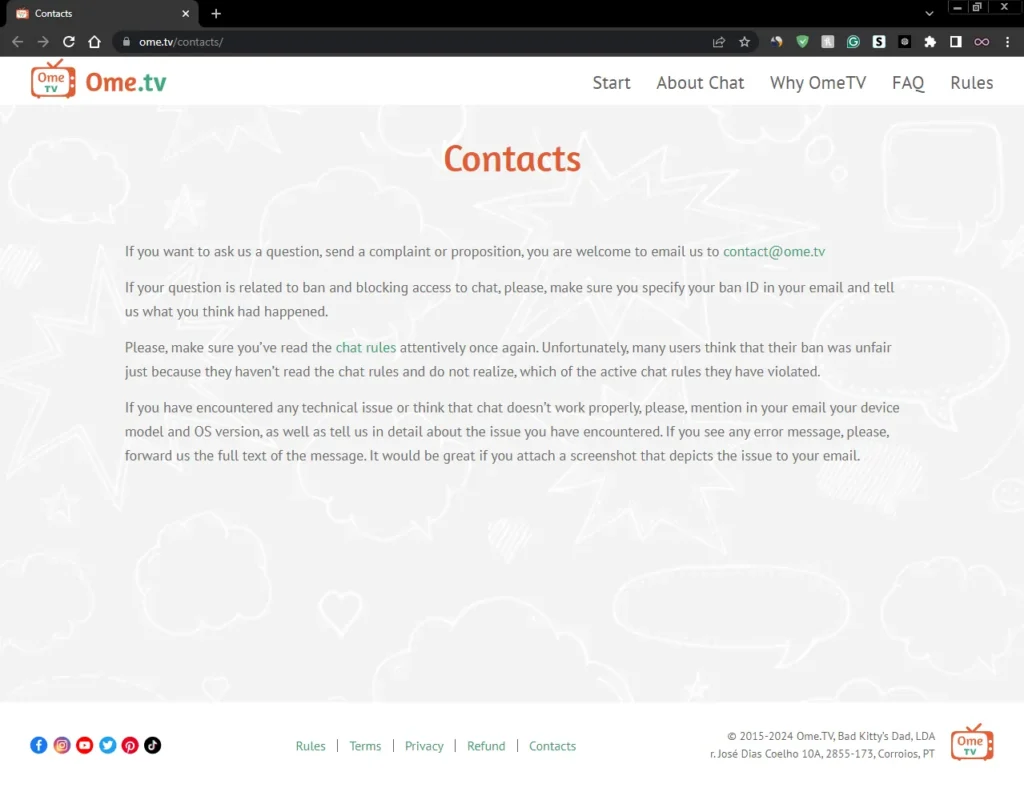
Conclusion
In the above article, we tell you about how you can easily fix the “OmeTV not working on PC issue”. We try to thoroughly discuss the issue and try to give you the best solutions to fix your issue. But if you still can’t fix your issue then you can try contacting us. We will look into the matter more and try to give you a solid solution.
Also Read: How to Fix Codec Libvlcjni.so CPU Arm64-v8a Error in KMPlayer